Process definition
The core of the platform is the process definition, which is the blueprint of the business process made up of nodes that are linked by sequences.

Process designer
When a process definition is displayed, the name contains the following:
- Process definition name
- Version number
- State
We have designed FLOWX.AI components to closely resemble their BPMN counterparts for ease of use. In the following sections, we will provide more details on how to use the process designer.

Check the following section for more details about nodes and how to use them:
»NodeOnce a process is defined and set as published on the platform, it can be executed, monitored, and optimized. When a business process is started, a new instance of the definition is created.
»Process instance»Failed process startHistory
In the History tab, you will find a record of all the modifications and events that have occurred in the process.
- Versions - provides information on who edited the process, when it was modified, and the version number and status
- Audit log - provides a detailed record of events and changes

Versions
In the Versions tab you will find the following details:
- Last edited on - the last time when the process was modified
- Last edited by - the last person who modified a process
- Version - version number
- Status - can be either Published or Draft
❗️Published processes cannot be modified (they must be deprecated to be set as Draft before editing them).
- View process - clicking on the eye icon will redirect you to the process definition
Audit log
In the Audit log tab you will find the following items:
- Timestamp
- User
- Subject
- Event
- Subject Identifier
- Version
- Status
Some items in the Audit log are filterable, making it easy to track changes in the process.
Data model
In the Data Model, you can add new key-pair values, which enables you to use shortcuts when adding new keys using the UI Designer, without having to switch back and forth between menus.

Attributes type

The Data Model supports the following attribute types:
- STRING
- NUMBER
- BOOLEAN
- OBJECT
- ARRAY
- ENUM
When you export or import a process definition, the data model will be included.
Sensitive data
To protect your data and your customer's data, you can hide data that could be visible in the process details or in the browser's console. You can now also secret data for a specific key.
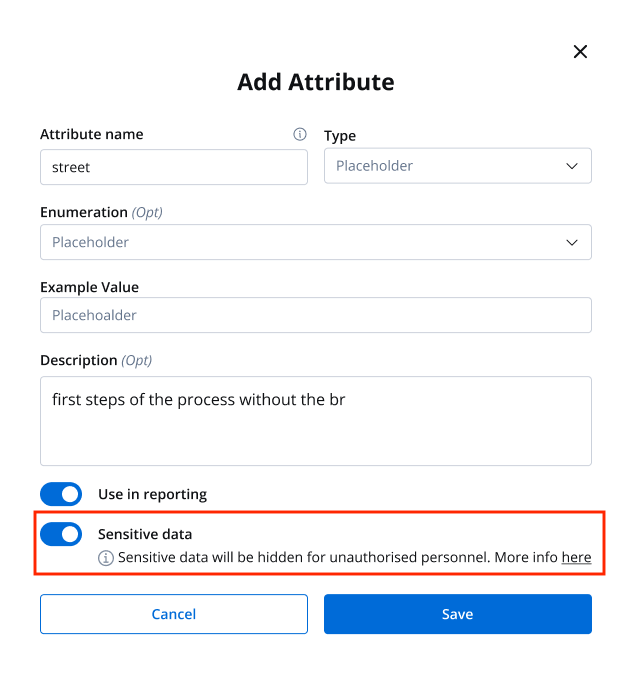
Reporting
The Use in Reporting tag is used for keys that will be used further in the reporting plugin.
»ReportingGenerating data model
A data model can be generated using data values from a process instance. This can be done by either merging the data model with an existing one or replacing it entirely.
To generate a data model, follow these steps:
- Open FLOWX.AI Designer.
- Go to the Definitions tab and select the desired process definition.
- Select the Data Model tab and then click Generate data model button.
- Add the process instance of the process from which you want to generate the data model.
- Choose whether to replace the existing data model or merge it with the new one.
- Click the Load Data button to display the data model body.
- Finally, click Save button to save the generated data model.

By generating a data model, you can ensure that your data is structured and organized in a way that is appropriate for your business needs. It can also help you to identify any inconsistencies or errors in the data, allowing you to correct them before they cause problems down the line.
Settings
General
In the General settings, you can edit the process definition name, include the process in reporting, set general data, and configure expiry time using Cron Expressions and ISO 8601 formatting.
- Process definition name - edit process definition name
- Use process in reporting - if switched on, the process will be included in reporting
- Use process in task management - if switched on, tasks will be created and displayed in the Task manager plugin, more information here
- General data - data that you can set and receive on a response
- Expiry time - a user can set up a
expiryTimefunction on a process, for example, a delay of 30s will be set up like:30 16 11 4 7 1
For more information about Cron Expressions and ISO 8601 formatting, check the following section;
»Timer Expressions
Swimlanes
Swimlanes provide a way of grouping process nodes by process participants. Using swimlanes, you can ensure that only certain user roles have access to certain process nodes.

Permissions
After defining roles in the identity provider solution, they will be available to be used in the process definition settings panel for configuring swimlane access.
When you create a new swimlane, it comes with two default permissions assigned based on a specific role: execute and self-assign. Other permissions can be added manually, depending on the needs of the user.

Task management
The Task Management plugin offers a business-oriented view of the process you defined in the Designer and allows for interactions at the assignment level. It also includes a generic parameter pointing to the application URL where the Flowx process is loaded and uses process keys to search data stored in the process.
