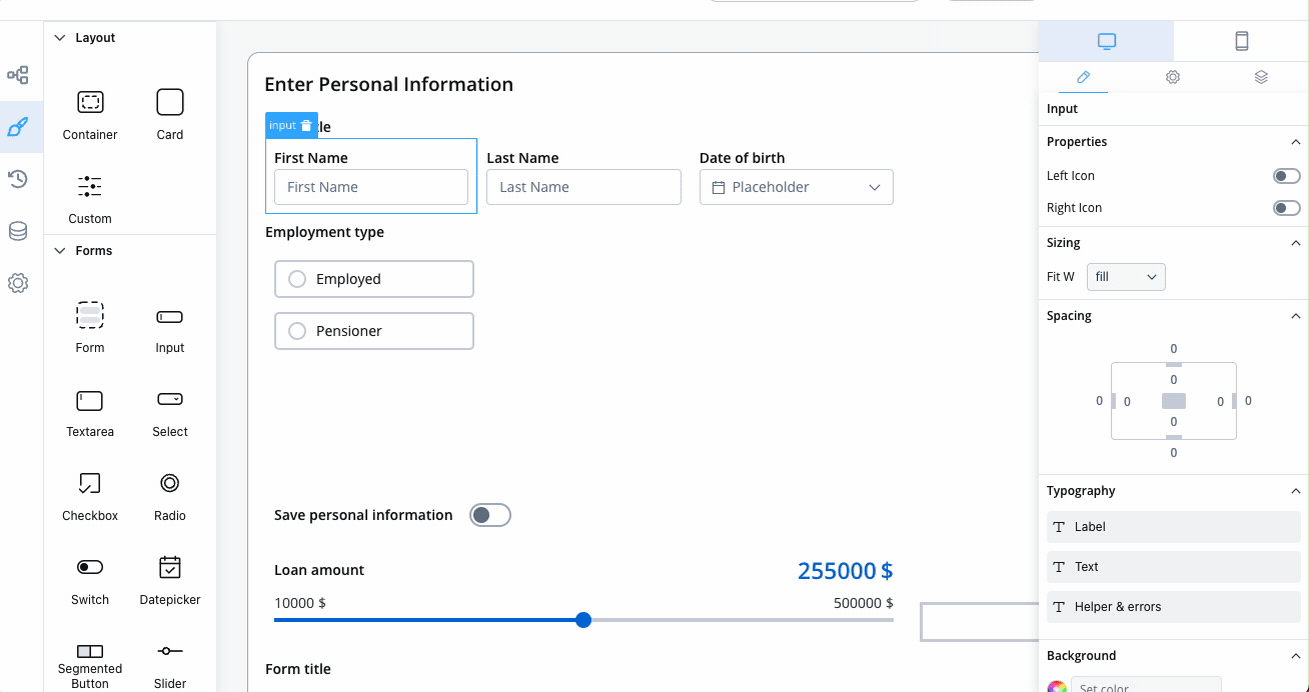Font management
Font management allows you to upload and manage multiple font files, which can be later utilized when configuring UI templates using the UI Designer.
Managing fonts
The "Font Management" screen displays a table with uploaded fonts. The following details are available:
- FontFamily: The names of the uploaded font families.
- File Name: The name of the font file.
- Weight: The weight of the font, represented by a numeric value.
- Style: The style of the font, such as "italic" or "normal".
- Actions: This tab contains options for managing the uploaded fonts, such as deleting or downloading them.
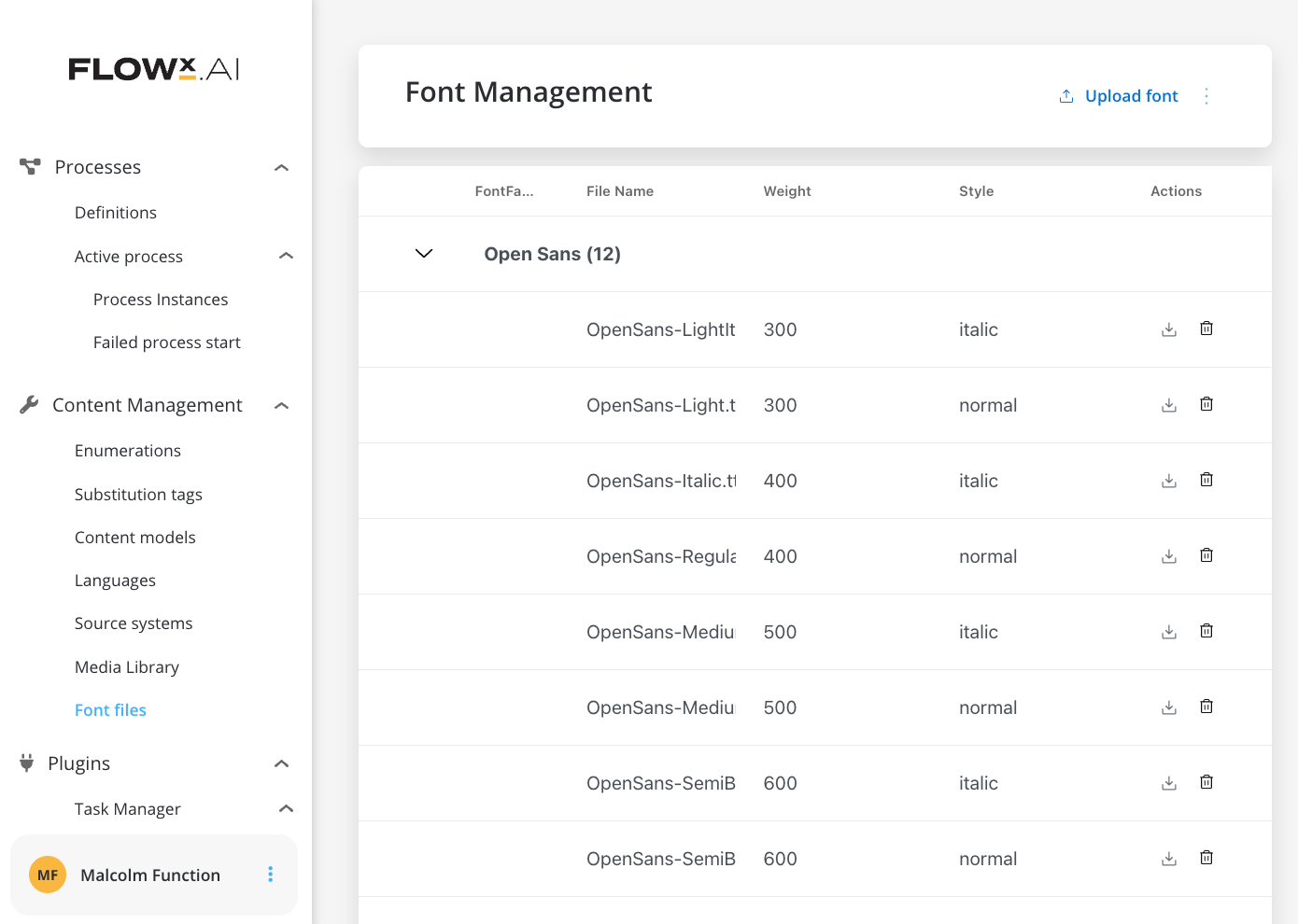
Uploading fonts
Uploading theme font files
To upload new theme font files, follow these steps:
- Open The fallback content to display on prerendering.
- Navigate to the Content Management tab and select Font files.
- Click Upload font and choose a valid font file.
Accepted font format: TTF (TrueType Font file).
- Click Upload. You can upload multiple TTF font files.
- For each uploaded font file, the system will automatically identify information such as font family, weight, and style.
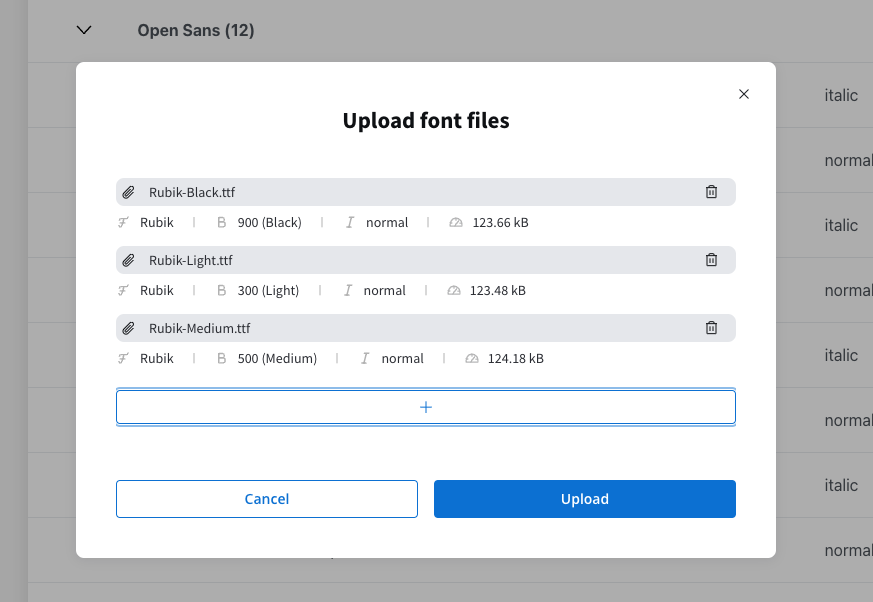
Exporting fonts
You can use the export feature to export a JSON file containing all the font files.
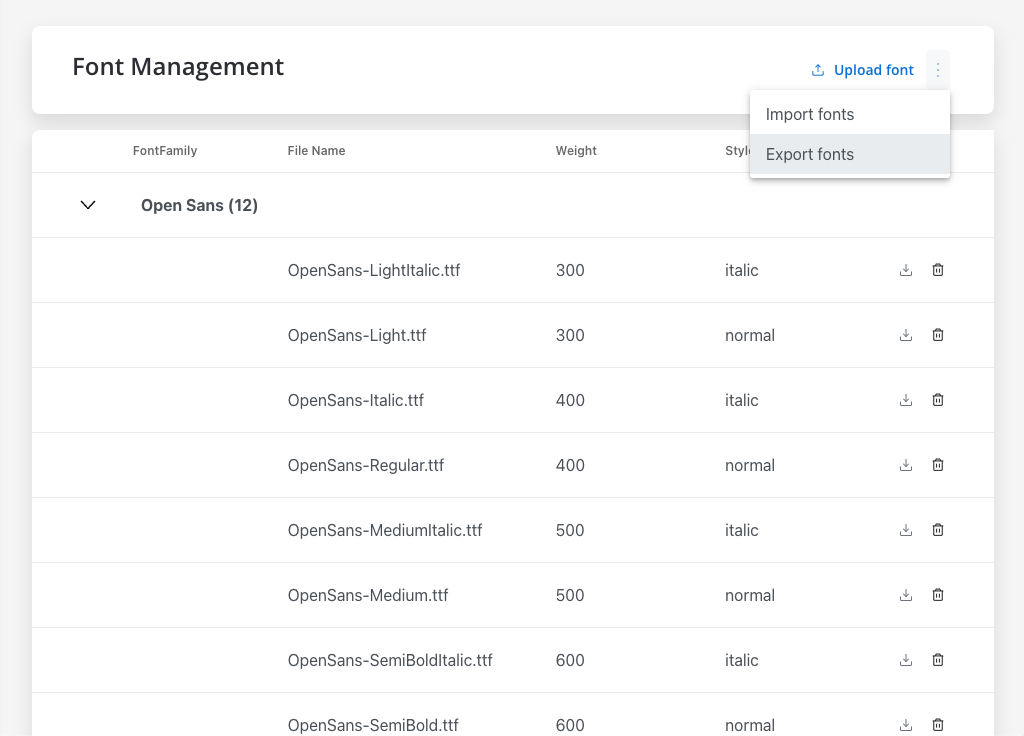
The exported JSON will look like this:
{
"fonts": [
{
"fontFamily": "Open Sans",
"filename": "OpenSans-ExtraBoldItalic.ttf",
"weight": 800,
"style": "italic",
"size": 135688,
"storagePath": "https://d22tnnndi9lo60.cloudfront.net/devmain/flowx/fonts-folder/1690383294848_OpenSans-ExtraBoldItalic.ttf",
"contentType": "font/ttf",
"application": "flowx",
"flowxUuid": "ce0f75e2-72e4-40e3-afe5-3705d42cf0b2"
},
{
"fontFamily": "Open Sans",
"filename": "OpenSans-BoldItalic.ttf",
"weight": 700,
"style": "italic",
"size": 135108,
"storagePath": "https://d22tnnndi9lo60.cloudfront.net/devmain/flowx/fonts-folder/1690383295987_OpenSans-BoldItalic.ttf",
"contentType": "font/ttf",
"application": "flowx",
"flowxUuid": "d3e5e2a0-958a-4183-8625-967432c63005"
}
//...
],
"exportVersion": 1
}
Importing fonts
You can use the import feature to import a JSON file containing the font files. If a font file already exists, you will be notified.
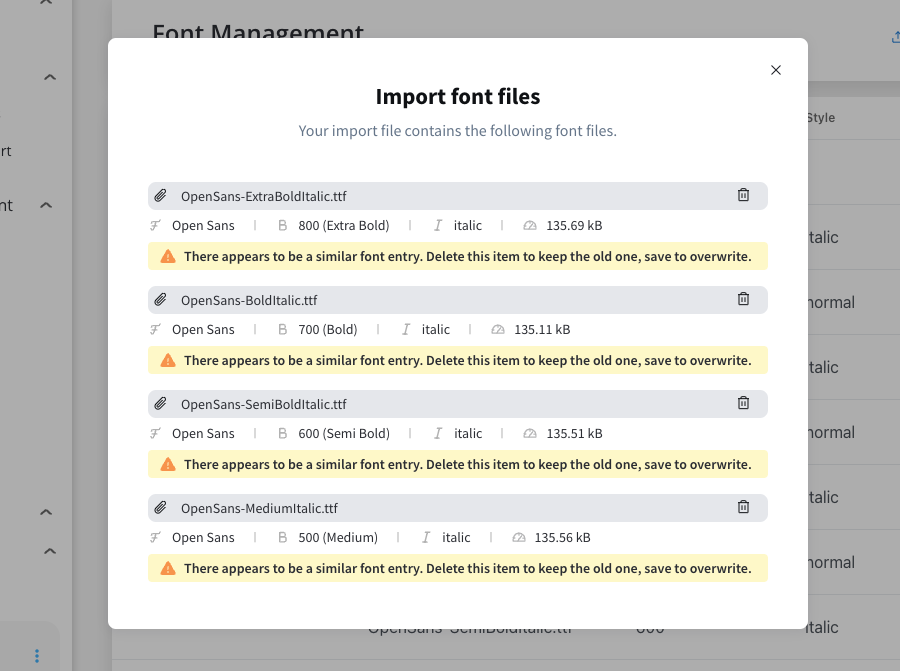
Using fonts in UI Designer
For example, let's take an input UI element; you can customize the typography for this UI element by changing the following properties:
Label:
- Font family
- Style and weight
- Font line size (px)
- Font line height (px)
Text:
- Font family
- Style and weight
- Font line size (px)
- Font line height (px)
Helper & errors:
- Font family
- Style and weight
- Font line size (px)
- Font line height (px)