Uploading a new document
You can integrate document upload into a process definition by adding a user task node with an Upload action. This allows users to interact with the process and choose which file to upload.
User task nodes enable you to define and configure UI templates and actions for specific template config nodes, such as an upload file button.

To upload a document using a process, follow the next steps.
Defining the process
- Create a process definition.
- Add the necessary nodes, including start/end nodes, start/end milestone nodes, and a user task node.
- Configure the user task node:
- Configure the node settings.
- Configure the upload action, including topics, document type, and folder.
- (UI) Configure the upload button.
Configuring the process definition
User task node
Node Config
- Swimlane: Choose a swimlane (if there are multiple swimlanes in the process) to restrict access to specific user roles. If there's only one swimlane, the value is "Default".
- Stage: Assign a stage to the node.
- Topic Name: Specify the topic name where the process engine listens for the response. This topic should be added to the platform and match the topic naming rule for the engine to listen to it. The default value is
ai.flowx.updates.qa.persist.files.v1, extracted fromKAFKA_TOPIC_DOCUMENT_PERSIST_IN.
A naming pattern must be defined in the process engine configuration to use the specified topics. It's important to ensure that all events starting with the configured pattern are consumed by the Engine. For example, the KAFKA_TOPIC_PATTERN is the topic name pattern where the Engine listens for incoming Kafka events.
- Key Name: This key will hold the result received from the external system. If the key already exists in the process values, it will be overwritten.

Actions
Actions edit
- Action Type: Set it to Upload File.
- Trigger Type: Choose Manual to allow user-triggered action.
- Required Type: Set it as Optional.
- Reputable: Check this option if the action can be triggered multiple times.
- Autorun Children: When enabled, the child actions defined as mandatory and automatic will run immediately after the parent action is finalized.

Parameters
- Topics: Set it to
ai.flowx.in.document.persist.v1, extracted fromKAFKA_TOPIC_DOCUMENT_PERSIST_IN. - Document Type: Set it to BULK.
- Folder: Allows you to configure a value by which the file will be identified in the future.
- Advanced Configuration (Show Headers): Represents a JSON value that will be sent in the headers of the Kafka message.
Kafka topic names can be customized by overwriting the following environment variables during deployment:
KAFKA_TOPIC_DOCUMENT_PERSIST_IN- default value:ai.flowx.in.qa.document.persist.v1KAFKA_TOPIC_DOCUMENT_PERSIST_OUT- default value:ai.flowx.updates.qa.document.persist.v1
The above examples of topics are extracted from an internal testing environment. When setting topics for other environments, follow this pattern: ai.flowx.updates.{{environment}}.document.persist.v1.

Milestone nodes
You can configure start and end milestone nodes before and after the user task. Additionally, you can add a modal template (e.g., a Page) to the start milestone node to display a modal screen, as shown in the example above.
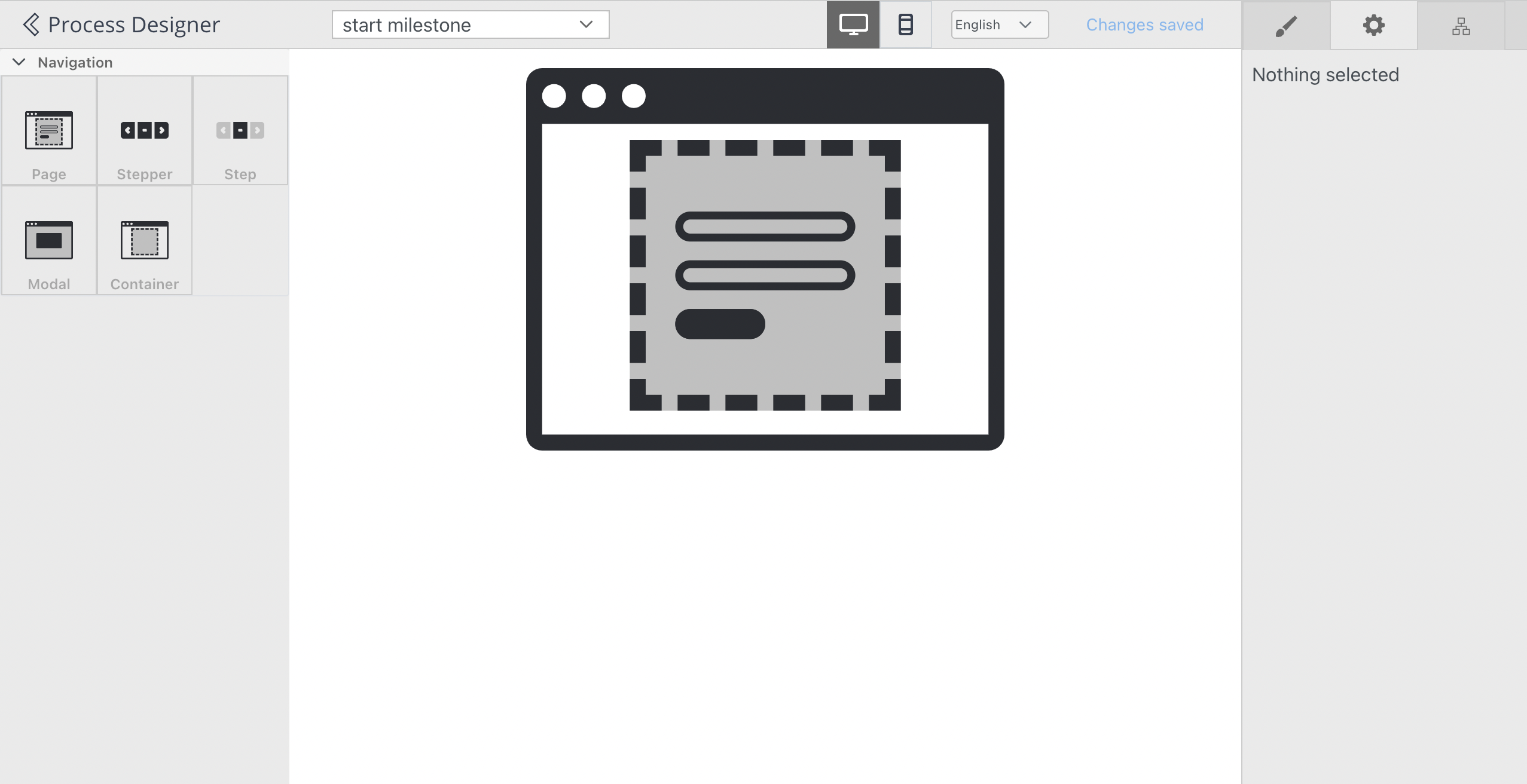
Receiving the reply
The reply body is expected to contain the following values:
- customId: The client ID.
- fileId: The ID of the file.
- documentType: The document type.
- minioPath: The path where the uploaded file is saved. It represents the location of the file in the storage system, whether it's a MinIO path or an S3 path, depending on the specific storage solution.
- downloadPath: The download path for the uploaded file. It specifies the location from where the file can be downloaded.
- noOfPages: The number of pages in the document.
You can view the response by accessing the Audit log menu.

{
"customId" : "1234_727605",
"fileId" : 4718,
"documentType" : "BULK",
"documentLabel" : null,
"minioPath" : "bucket-path-qa-process-id-727605/1234_726254/4718_BULK.png",
"downloadPath" : "internal/files/4714/download",
"noOfPages" : null,
"error" : null
}